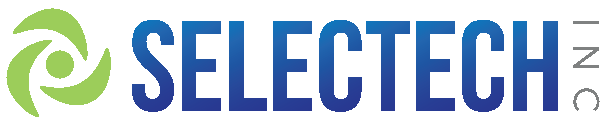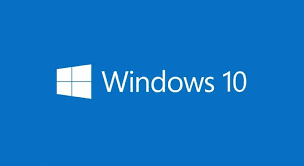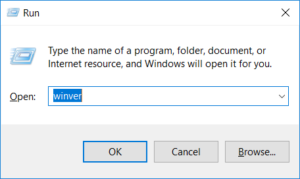You might have read that title and thought, “What, are they crazy, no way!”
Truth is, all Microsoft Windows products have a lifecycle. The lifecycle of a product begins when a product is released and ends when the product is no longer supported.
Even Windows 10 has a lifecycle that Microsoft has created to keep systems secure and under support.
You may ask “Why is this important?”
Yes, it may not seem important because most consumers keep the out-of-the-box settings. Which is ok, especially for security updates on a Windows 10 system.
However, when it comes to PC’s that adhere to a corporate policy, that policy might use Group Policy settings configured by an administrator per the organization’s lock-down and patch maintenance policies to defer Windows 10 updates. An administrator may find their systems fall into the “unsupported” Microsoft realm because they reached their “End of service” date if they are running a version of Windows 10 that has surpassed that date.
Understanding when the Windows 10 Lifecycle begins and ends, can help an organization better determine when the Windows 10 platform should be updated and why.
For example, an organization running the original Windows 10 (version 1507) release of July 2015 would find the End of service for that release ended on May 9th, 2017. As of the publish date of this article, that’s already over four years without support from Microsoft.
Version 1511 went End of Service on October 10, 2017. Each version of Windows 10 has its own End of Service date. Version 1607 which was highly anticipated and introduced many changes to the OS went End of Service on April 10th, 2018.
One good note is that Enterprise and even Education editions of 1511, 1607, 1703, 1709, 1803, 1809, and 1903 in some cases receive additional time of service after the end of service date expires. This is good to know, especially in the event that a patch management cycle takes longer than expected or pushes a specific version of Windows 10 past its End of service date.
However, knowing the End of service date for each version of Windows 10 provides an administrator with knowledge as to when they should ensure the corporate systems are updated, and at the very least know how often they should patch.
See the table below for End of service dates:
|
Windows 10 version history |
Date of availability |
End of service for Home, Pro, and Pro for Workstations editions |
End of service for Enterprise and Education editions |
|
Windows 10, version 21H1 |
May 18, 2021 |
Dec 13, 2022 |
Dec 13, 2022 |
|
Windows 10, version 20H2 |
October 20, 2020 |
May 10, 2022 |
May 10, 2022 |
|
Windows 10, version 2004 |
May 27, 2020 |
December 14, 2021 |
December 14, 2021 |
|
Windows 10, version 1909 |
November 12, 2019 |
May 11, 2021 |
May 10, 2022 |
|
Windows 10, version 1903 |
May 21, 2019 |
December 8, 2020 |
December 8, 2020 |
|
Windows 10, version 1809 |
November 12, 2018 |
End of service |
May 11, 2021 |
|
Windows 10, version 1803 |
April 4, 2018 |
End of service |
May 11, 2021 |
|
Windows 10, version 1709 |
October 17, 2017 |
End of service |
End of service |
|
Windows 10, version 1703 |
April 5, 2017 |
End of service |
End of service |
|
Windows 10, version 1607 |
August 2, 2016 |
End of service |
End of service |
|
Windows 10, version 1511 |
November 10, 2015 |
End of service |
End of service |
|
Windows 10, released July 2015 (version 1507) |
July 29, 2015 |
End of service |
End of service |
New Timeline for Windows 10:
| Edition | Servicing timeline Released first half of year (H1) | Servicing timeline Released second half of year (H2) |
|---|---|---|
| Windows 10 Enterprise Windows 10 Education Windows 10 IoT Enterprise |
18 months from release date | 30 months from release date |
| Windows 10 Pro Windows 10 Pro Education Windows 10 Pro for Workstations Windows 10 Home 2 |
18 months from release date |
Your next question may be “What happens if my version is End of service?”* Home edition does not support the deferral of feature updates and will therefore typically receive a new version of Windows 10 prior to the end-of-service date shown.
** Enterprise and Education editions for versions 1511, 1607, 1703, and 1709 will receive an additional 6 months of servicing after the end of service date.
Note: Not all features in an update will work on all devices. A device may not be able to receive updates if the device hardware is incompatible, lacks current drivers, or is otherwise outside the original equipment manufacturer’s (OEM) support period.
This answer is both Good and Bad.
However, before explaining the good and bad, let’s prerequisite it with why Windows 10 lifecycle is the way it is.
Microsoft decided that Windows 10 would be the last version of Windows to hit the shelves. Prior to Windows 10, if you wanted the latest and greatest Windows operating system that meant you had to purchase a new Windows OS. Whether that was going from Windows 95 to 98, or to Me, or to Windows 2000, and so on. This method also meant you had to wait longer between revisions of the OS and consequently deal with incompatibilities when that move to a new Windows OS finally occurred.
Instead, Microsoft found a solution that would provide a way to have the latest and greatest every year by offering Windows as a service. Recently Windows 11 has been announced, this means the stance on Windows 10 being the last Windows version to be released has been recanted. See the notes below to learn how to get Windows 11 or test your current PC hardware.
The Bad –
End of service means your Windows 10 system is no longer supported (to a degree, see the Good below.) If you happen to call Microsoft for support, you would need to pay an additional fee. Whether a home user or a corporation depends on what that cost is.
The Good –
Support is easily remedied by simply updating Windows 10 to a version that is not End of service. If you’re a home user, you are most likely on the latest version, press Windows + R and then type winver in the run command and press enter to see a Windows 10 dialog with information about Windows 10.
This window will display the “Version” of Windows.
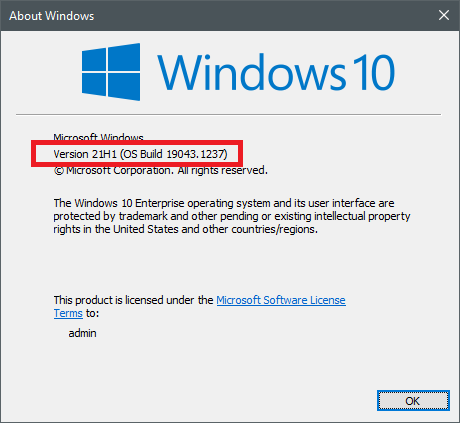
Running Version 21H1? Congrats, you are on the latest version since the revised publishing date of this article. Not on Version 20H2? Take a look at Windows Update and see if any updates are waiting to be applied!
Updating a system from version 1507, then applying a version after 1607 would bring that system back in-line with Microsoft support. However, keep in mind that each version of Windows may introduce some incompatibilities with applications and device drivers – Testing is still as important as ever, but that’s an article for another time.
Notes:
Want Windows 11 - Check Here for more information:
https://docs.microsoft.com/en-us/windows/release-information/
Revised 06/24/2021
Source: https://docs.microsoft.com/en-us/lifecycle/faq/windows